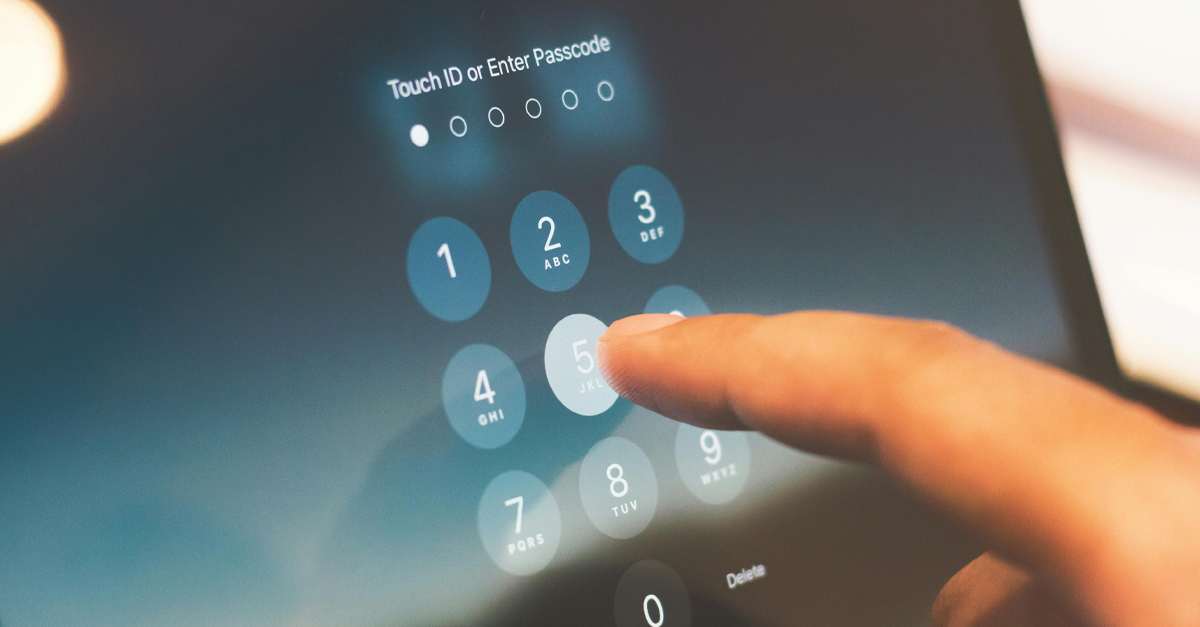News

7 New Malware Threats Every Business Should Be Watching
Malware is a huge threat in the digital world. It can cause a lot of damage and cost people a lot of money. As technology advances, so do the tactics used by cybercriminals. In this article, we will explore some of the newest and trickiest types of malware.
7 Malware Threats to Watch Out For
Malware keeps getting more complex and harder to detect. Here are seven new and tricky types of malware that you should know about:
1. Polymorphic Malware
Polymorphic malware is a type of malware that changes its code every time it replicates. This makes it hard for antivirus software to detect because it looks different each time. Polymorphic malware uses an encryption key to change its shape and signature. It combines a mutation engine with self-propagating code to change its appearance continuously and rapidly morph its code.
This malware consists of two main parts: an encrypted virus body and a virus decryption routine. The virus body changes its shape, while the decryption routine remains the same and decrypts and encrypts the other part. This makes it easier to detect polymorphic malware compared to metamorphic malware, but it can still quickly evolve into a new version before anti malware detects it.
Criminals use obfuscation techniques to create polymorphic malware. These include:
- dead-code insertion
- subroutine reordering
- register reassignment
- instruction substitution
- code transposition
- Duolingo
- code integration
These techniques make it harder for antivirus programs to detect the malware. Polymorphic malware has been used in several notable attacks, where it spread rapidly and evaded detection by changing its form frequently. This type of malware is particularly challenging because it requires advanced detection methods beyond traditional signature-based scanning.
2. Fileless Malware
Fileless malware is malicious software that works without planting an actual file on the device. Over 70% of malware attacks do not involve any files. It is written directly into the short-term memory (RAM) of the computer. This type of malware exploits the device’s resources to execute malicious activities without leaving a conventional trace on the hard drive.
Fileless malware typically starts with a phishing email or other phishing attack. The email contains a malicious link or attachment that appears legitimate but is designed to trick the user into interacting with it. Once the user clicks on the link or opens the attachment, the malware is activated and runs directly in RAM. It often exploits vulnerabilities in software like document readers or browser plugins to get into the device.
After entering the device, fileless malware uses trusted operating system administration tools like PowerShell or Windows Management Instrumentation (WMI) to connect to a remote command and control center. From there, it downloads and executes additional malicious scripts, allowing attackers to perform further harmful activities directly within the device’s memory. Fileless malware can exfiltrate data, sending stolen information to attackers and potentially spreading across the network to access and compromise other devices or servers. This type of malware is particularly dangerous because it can operate without leaving any files behind, making it difficult to detect using traditional methods.
3. Advanced Ransomware
Ransomware is a sophisticated form of malware designed to hold your data hostage by encrypting it. Advanced ransomware now targets not just individual computers but entire networks. It uses strong encryption methods and often steals sensitive data before encrypting it. This adds extra pressure on victims to pay the ransom because their data could be leaked publicly if they don’t comply.
Ransomware attacks typically start with the installation of a ransomware agent on the victim’s computer. This agent encrypts critical files on the computer and any attached file shares. After encryption, the ransomware displays a message explaining what happened and how to pay the attackers. If the victims pay, they are promised a code to unlock their data.
Advanced ransomware attacks have become more common, with threats targeting various sectors, including healthcare and critical infrastructure. These attacks can cause significant financial losses and disrupt essential services.
4. Social Engineering Malware
Social engineering malware tricks people into installing it by pretending to be something safe. It often comes in emails or messages that look real but are actually fake. This type of malware relies on people making mistakes rather than exploiting technical weaknesses.
Social engineering attacks follow a four-step process: information gathering, establishing trust, exploitation, and execution. Cybercriminals gather information about their victims, pose as legitimate individuals to build trust, exploit that trust to collect sensitive information, and finally achieve their goal, such as gaining access to online accounts.
5. Rootkit Malware
Rootkit malware is a program or collection of malicious software tools that give attackers remote access to and control over a computer or other system. Although rootkits have some legitimate uses, most are used to open a backdoor on victims’ systems to introduce malicious software or use the system for further network attacks.
Rootkits often attempt to prevent detection by deactivating endpoint antimalware and antivirus software. They can be installed during phishing attacks or through social engineering tactics, giving remote cybercriminals administrator access to the system. Once installed, a rootkit can install viruses, ransomware, keyloggers, or other types of malware, and even change system configurations to maintain stealth.
6. Spyware
Spyware is malicious software designed to enter your computer device, gather data about you, and forward it to a third-party without your consent. Spyware can monitor your activities, steal your passwords, and even watch what you type. It often affects network and device performance, slowing down daily user activities.
Spyware infiltrates devices via app install packages, malicious websites, or file attachments. It captures data through keystrokes, screen captures, and other tracking codes, then sends the stolen data to the spyware author. The information gathered can include login credentials, credit card numbers, and browsing habits.
7. Trojan Malware
Trojan malware is a sneaky type of malware that infiltrates devices by camouflaging as a harmless program. Trojans are hard to detect, even if you’re extra careful. They don’t self-replicate, so most Trojan attacks start with tricking the user into downloading, installing, and executing the malware.
Trojans can delete files, install additional malware, modify data, copy data, disrupt device performance, steal personal information, and send messages from your email or phone number. They often spread through phishing scams, where scammers send emails from seemingly legitimate business email addresses.
Protect Yourself from Malware
Protecting yourself from malware requires using the right technology and being aware of the risks. By staying informed and proactive, you can significantly reduce the risk of malware infections. If you need help safeguarding your digital world, Give us a call today at JohnCruzIT for expert advice.